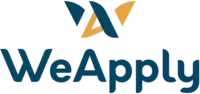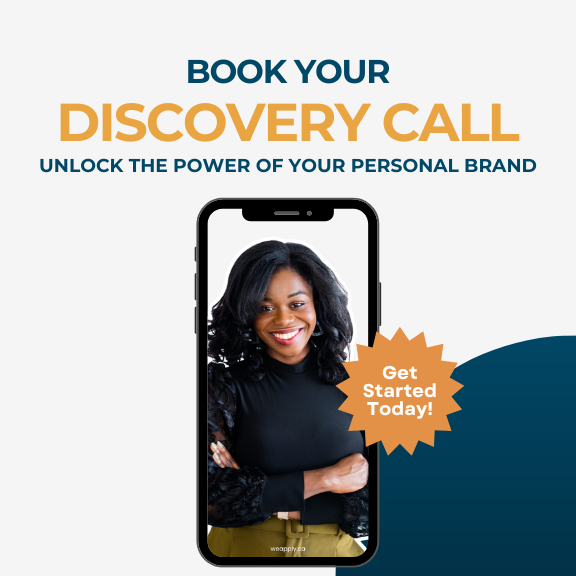You’re using LinkedIn to network, find opportunities, and build your professional brand. But what about privacy? You might be wondering, “How do I hide my following and connection list on LinkedIn?” It’s a common question, and while LinkedIn’s privacy settings have some limitations, there are still ways to manage who sees your network. Let’s explore the workarounds available as of April 2025.
Unfortunately, LinkedIn doesn’t offer a single switch to completely conceal both your following and connections from everyone else. However, you can use these two strategies to gain more control over your network’s visibility.
Workaround 1: Control Who Sees Your Connections List
While you can’t entirely hide your following list, you can restrict who can see your connections, adding a layer of privacy to your network.
Here’s how to adjust your connection visibility:
- Go to Your LinkedIn Settings:
- Click on your profile picture in the top right corner of the LinkedIn page.
- Select “Settings & Privacy” from the dropdown menu.
- Navigate to Visibility Settings:
- In the left-hand menu, click on “Visibility.”
- Adjust Connection Visibility:
- Scroll down to “Who can see your connections” and click “Change.”
- Select the Right Privacy Option:
- Choose “Only you” to make your connection list completely private. This means no one else on LinkedIn will be able to see your full list of connections.
- Alternatively, if you select “Your connections,” only your mutual connections (people you are both connected to) will be able to see your connections.
By using this setting, you can prevent non-connections from viewing your complete network, giving you greater control over who accesses your professional contacts.
Workaround 2: Minimize Your Following List’s Visibility
Although LinkedIn doesn’t provide a way to fully hide the list of accounts you follow, you can take steps to minimize its visibility and the attention it draws.
Here’s how to manage your following visibility:
- Unfollow Unnecessary Accounts:
- Go to “My Network” and then select “People I Follow.”
- Review the list and remove any accounts you don’t want to be publicly associated with your profile.
- Adjust Your Activity Settings:
- In “Settings & Privacy,” navigate to “Visibility” and then “Visibility of your LinkedIn activity.”
- Under “Manage active status,” you can adjust who can see when you’re active on LinkedIn.
- Be Mindful of Public Interactions:
- Exercise caution when publicly engaging with content (liking, commenting, or sharing) from profiles you’d prefer others not to know you follow.
These steps won’t completely hide your following activity, but they will help you curate your list and reduce its prominence.
Why These Workarounds Are Important
Even though LinkedIn doesn’t offer complete privacy for your connections and followers, using these settings allows you to exercise greater control over your professional network. This is crucial for several reasons:
- Protecting Your Contacts: You may want to prevent competitors or others from easily accessing your network.
- Maintaining Discretion: In some situations, you might prefer to keep your professional activity private.
- Enhancing Your Brand: Managing your connections and following can help you present a more focused and professional image.
By taking a few minutes to review and adjust your LinkedIn privacy settings, you can optimize your profile for both professional branding and security.
Want to build a LinkedIn presence that attracts career opportunities, business growth, and speaking engagements? Click here to book a sales call with me today!
For more tips on LinkedIn Privacy and Settings watch here!