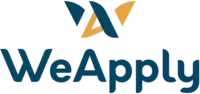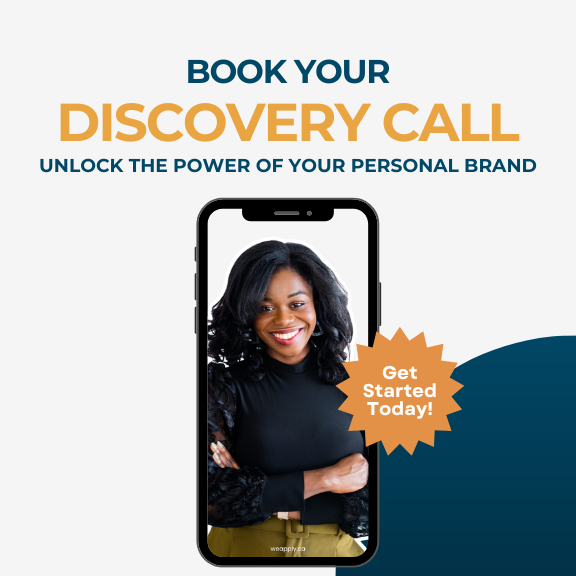If you’ve ever found yourself tagged in posts or comments on LinkedIn that you’d rather not be associated with, you’re not alone. Whether it’s for spammy purposes or to increase visibility on someone else’s content, being tagged without your consent can be frustrating. Thankfully, LinkedIn offers a way to disable the tagging feature —it’s a quick fix in your settings.
Here’s a step-by-step guide on how to stop others from tagging you in their posts or comments on LinkedIn.
How to Change Your Tagging Settings
- Go to “Me”
Start by clicking on the “Me” icon at the top of your LinkedIn homepage. - Select “Settings & Privacy”
From the dropdown menu, select “Settings & Privacy”. - Navigate to “Visibility”
Once in the settings, click on the “Visibility” tab. - Find “Mentions or Tags”
Scroll down until you see the section for “Mentions or Tags.” - Choose Who Can Tag You
Here, you can decide whether to allow others to mention or tag you in content posted on LinkedIn. You’ll have the option to toggle between Yes or No.
By selecting No, you’ll prevent others from tagging you in not just posts, but also in comments and images.
This is a simple way to avoid unwanted mentions and reduce spam notifications.
Step-by-Step: Changing Your LinkedIn Tagging Settings
People may tag you for several reasons, but in some cases, it’s purely to increase the visibility of their own posts, which can feel intrusive. If you’re frequently tagged in irrelevant or promotional content, it can become overwhelming.
When you opt to disable the tagging feature, it can help you maintain control over your LinkedIn presence and protect your professional brand from being associated with unrelated or unwanted content.
Stay in Control of Your LinkedIn Visibility
If you’re interested in learning more about managing your visibility on LinkedIn, check out my video tutorial where I go through additional privacy settings that can help you control who can see what on your profile. Keeping your privacy settings up to date ensures that you maintain control over your LinkedIn experience.
New to LinkedIn? Ensure your profile stands out! Optimize your profile with my step-by-step guide to ensure your professional presence stands out. Click here to get started.