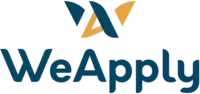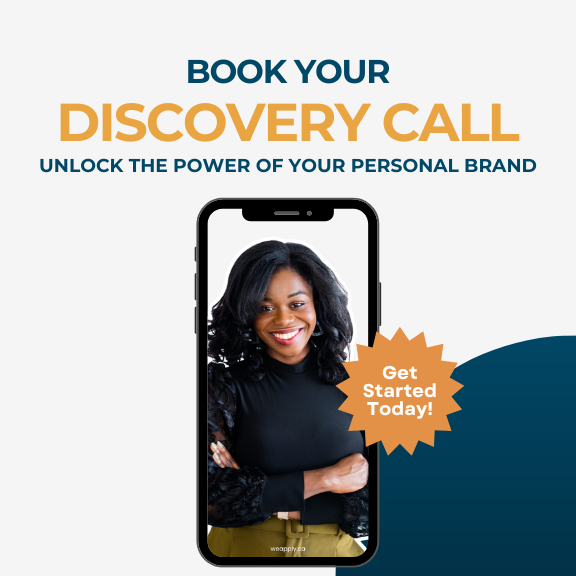One of the easiest ways to share your LinkedIn profile with someone in person is through your LinkedIn QR code. Whether you’re attending an event or exchanging business cards, having your LinkedIn QR code handy can make connecting a breeze. Here’s a quick guide on how to find your LinkedIn QR code and some tips on how to make the most of it.
Step-by-Step: How to Find Your LinkedIn QR Code
- Open the LinkedIn App
Grab your smartphone and open the LinkedIn app. - Go to the Search Bar
At the top of your screen, tap on the search bar as if you’re looking for someone. - Look for the QR Code Icon
On the right side of the search bar, you’ll see a small icon that looks like a QR code. Tap on it, and LinkedIn will instantly display your profile’s QR code.
Now, you’ve got your LinkedIn QR code ready to go! You can keep this up on your phone for quick access when you’re meeting someone in person, making it easier for them to connect with you on LinkedIn instantly.
Using Your QR Code at Networking Events
One of the best uses for your LinkedIn QR code is during networking events. Instead of fumbling around to exchange LinkedIn profiles manually, simply let someone scan your QR code right from your phone. It’s fast, easy, and leaves a professional impression.
Pro Tip: Add Your LinkedIn QR Code to Your Business Card
A great way to stand out in a sea of business cards is by including your LinkedIn QR code. You can print it directly on your business card so that anyone can scan it quickly and connect with you on LinkedIn. This not only makes networking more efficient but also acts as a great conversation starter. People are often impressed with how easy it is to connect, and it adds a modern touch to your professional interactions.
Why Use a QR Code?
Using a QR code makes connecting simple and immediate. Instead of manually searching for someone’s profile on LinkedIn, the QR code takes them directly to your page. It’s particularly useful at large events where time is limited, and you want to make sure you don’t lose track of potential connections.
If a QR code isn’t applicable to you yet, consider shortening your LinkedIn profile. Check out this blog to learn more!
I hope you found this LinkedIn quick tutorial helpful! For more career advice, LinkedIn features, optimizations, settings and privacy tips subscribe to my channel.