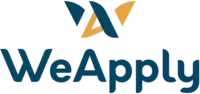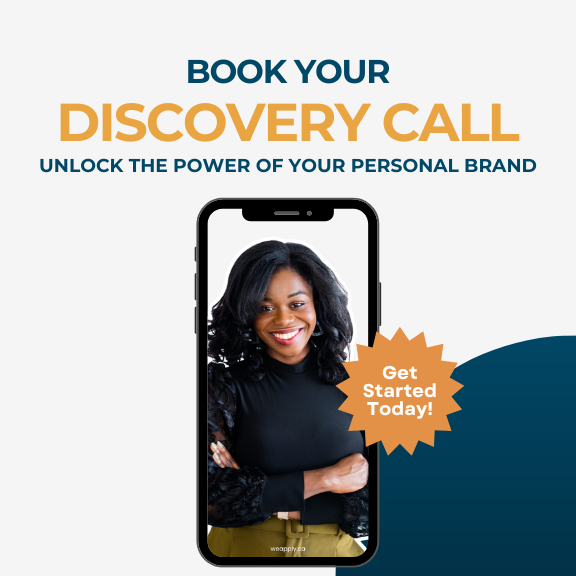Have you ever wanted to check out someone’s LinkedIn profile without them knowing? Whether you’re doing some research on a company, checking out a potential job candidate, or just want to browse discreetly, LinkedIn allows you to browse profiles in private mode to control what others see when you view their profile.
In this quick guide, I’ll walk you through how to adjust your privacy settings so you can browse LinkedIn profiles anonymously, without revealing your identity.
Why Browse in Private Mode?
Sometimes, you don’t want people to know you’ve viewed their profile. Maybe you’re researching an organization, preparing for an interview, or you’re a recruiter scouting candidates. In these cases, browsing privately can be helpful, as it allows you to gather information without alerting the person whose profile you’re viewing.
How to Turn on Private Mode
Here’s a step-by-step guide to browse LinkedIn profiles in private mode:
- Click on the “Me” Icon
Start by logging into LinkedIn and clicking on the “Me” icon at the top of the page, where your profile picture is. - Select “Settings & Privacy”
From the dropdown menu, choose “Settings & Privacy” to access your account settings. - Go to the “Visibility” Section
Once inside your settings, click on the “Visibility” tab. - Adjust Your Profile Viewing Options
Scroll down to “Profile viewing options.” This section allows you to control how your profile is displayed when you view other people’s profiles. - Choose Your Preferred Viewing Mode
You’ll see three options:- Public: Your full profile details will be visible, including your name and headline.
- Semi-Private: You can choose to appear as someone from a specific organization (e.g., “Someone at Carleton University”).
- Private Mode: Your identity will be completely hidden, and you’ll appear as an anonymous LinkedIn member.
- Select Private Mode if you want to browse completely anonymously.
- Save Your Changes
Once you’ve made your selection, your settings will be updated immediately, and you can now browse LinkedIn profiles without revealing your identity.
When to Use Private Mode
- Recruiters and Hiring Managers: If you’re looking at potential candidates and don’t want to alert them yet, private mode can be incredibly useful.
- Job Seekers: If you’re researching companies or people ahead of an interview, this mode allows you to gather insights without tipping them off that you’re interested.
- Networking: When you’re exploring different profiles and want to do it discreetly before making any connections.
Keep in Mind
While browsing LinkedIn profiles in private mode allows you to remain anonymous, the trade-off is that LinkedIn will limit your ability to see who has viewed your profile. If this isn’t a concern, private mode is an excellent tool for discreet browsing on LinkedIn.
For more information on browsing LinkedIn profile in private mode, check this blog.
I hope you found this LinkedIn quick tip helpful! For more career advice and LinkedIn related tips , subscribe to my channel.